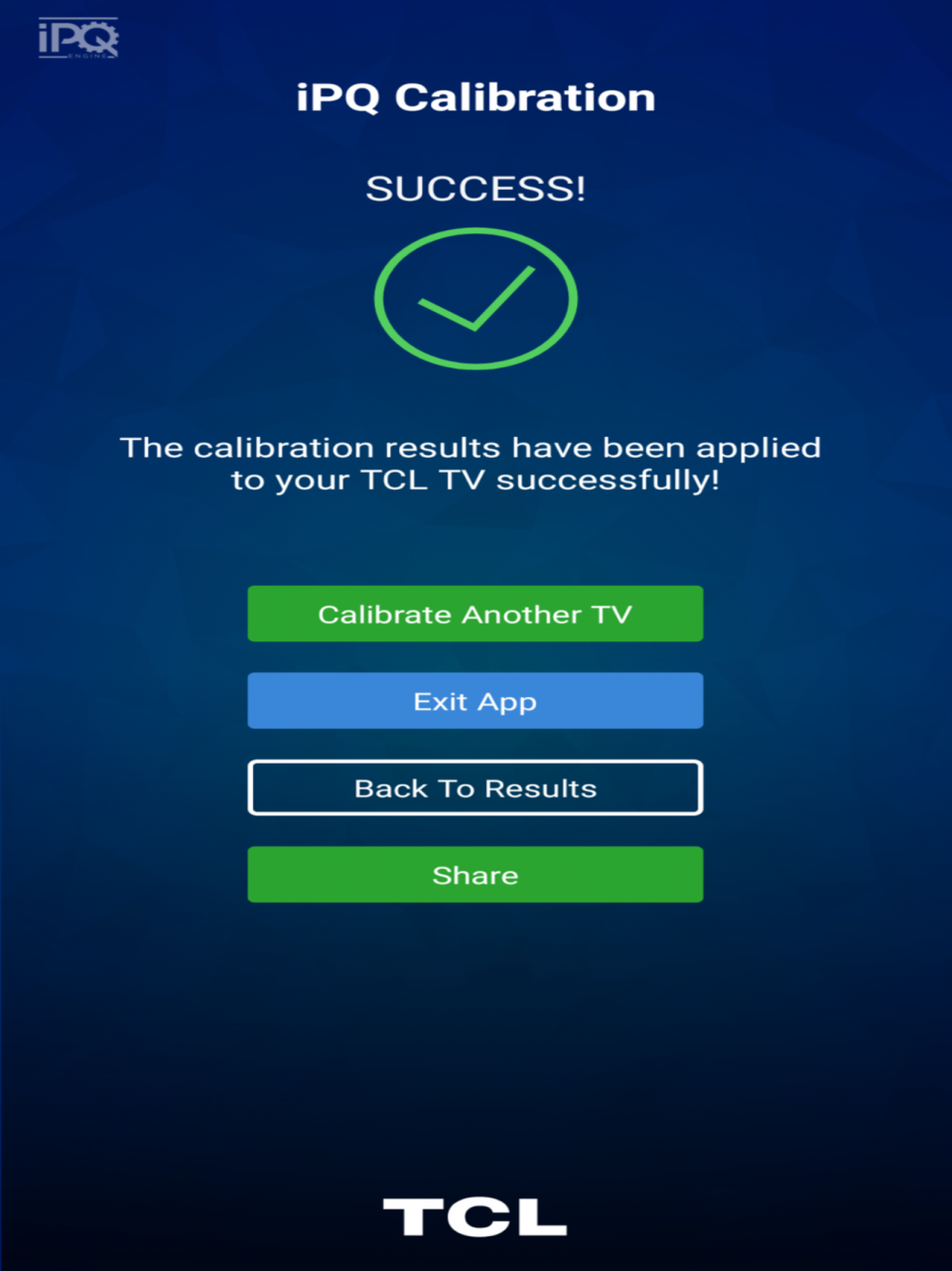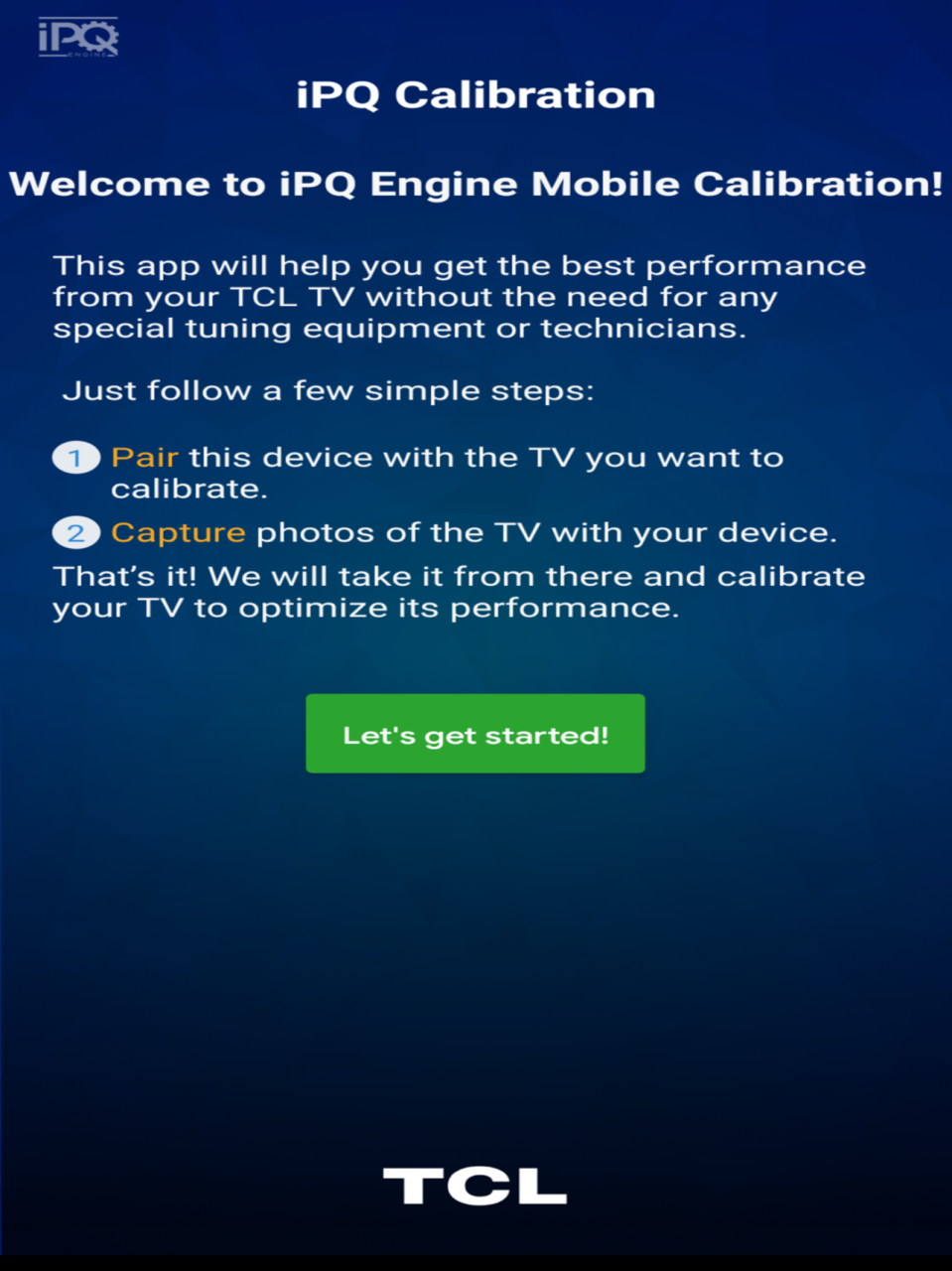TCL iPQ Engine Calibration 1.0.5
Free Version
Publisher Description
The TCL iPQ Engine Mobile Calibration app delivers a simple way to improve the picture performance accuracy of select TCL Roku TVs.
The iPQ Engine Mobile Calibration app allows you to pair your iPhone with a compatible TCL Roku TV to measure the TV white point accuracy and then automatically adjust the TV for better performance.
Compatible with the following TCL Roku TVs:
8-Series (2019 models - Q82)
6-Series (2018 and 2019 models - R61 and R62)
Q: Why should I use this app?
A: Every TCL Roku TV is designed to deliver exceptionally accurate picture performance. But for serious home theater fans, TV calibration ensures true picture accuracy no matter if your TV is fresh from the factory or it's a seen a few years of use.
Q: Why is it good for my TCL Roku TV to have accurate picture performance?
A: When a TV's picture performance is accurate, this means that the pictures that are displayed will correctly show how the image was originally captured. This makes your TV viewing experience more engaging because the screen performance is optimized, delivering more compelling images.
Q: What specific picture performance is calibrated with this app?
A: The iPQ Engine Mobile Calibration app measures the white balance at various brightness levels and then tunes the red, green and blue levels at each of 6 brightness levels to ensure an accurate white balance. An accurate white balance is the foundation to deliver all colors and to optimize the performance of your TV screen.
Q: Can this app calibrate TVs other than those listed above?
A: No
Q: Can this app be installed on iOS devices other than iPhone for TV calibration?
A: It may be possible to install and use the app on other iOS devices, but the results of the TV calibration may be inaccurate. Only iPhones always support an accurate camera measurement that is needed for correct TV calibration. So you should only use iPhones with this app.
Q: Other than an iPhone and a select TCL Roku TV, what else is needed?
A: The TV and the phone should be connected on the same network. Also, it's best to measure the TV in a darker room. The room doesn't need to be completely dark, but try to avoid any lights reflecting on the TV screen.
Q: What happens next after I install the app on my iPhone?
A: Here's what happens after launching the app:
1. Use the app to pair the phone and TV
2. The phone asks the TV to install a companion iPQ Engine channel on the TCL Roku TV.
3. The companion iPQ Engine channel shows a series of patterns.
4. Follow the instructions to line up the phone camera and TV to take photos
5. The TV is automatically calibrated - enjoy!
Sep 1, 2020
Version 1.0.5
Support added for 2020 TCL North America 6-Series (R63) and 5-Series (S53).
About TCL iPQ Engine Calibration
TCL iPQ Engine Calibration is a free app for iOS published in the System Maintenance list of apps, part of System Utilities.
The company that develops TCL iPQ Engine Calibration is TCL North America. The latest version released by its developer is 1.0.5.
To install TCL iPQ Engine Calibration on your iOS device, just click the green Continue To App button above to start the installation process. The app is listed on our website since 2020-09-01 and was downloaded 10 times. We have already checked if the download link is safe, however for your own protection we recommend that you scan the downloaded app with your antivirus. Your antivirus may detect the TCL iPQ Engine Calibration as malware if the download link is broken.
How to install TCL iPQ Engine Calibration on your iOS device:
- Click on the Continue To App button on our website. This will redirect you to the App Store.
- Once the TCL iPQ Engine Calibration is shown in the iTunes listing of your iOS device, you can start its download and installation. Tap on the GET button to the right of the app to start downloading it.
- If you are not logged-in the iOS appstore app, you'll be prompted for your your Apple ID and/or password.
- After TCL iPQ Engine Calibration is downloaded, you'll see an INSTALL button to the right. Tap on it to start the actual installation of the iOS app.
- Once installation is finished you can tap on the OPEN button to start it. Its icon will also be added to your device home screen.